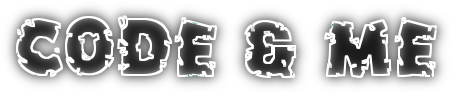Step 1: Installation
For this tutorial you need to register the nebula update site:
http://download.eclipse.org/technology/nebula/snapshot
in Preferences/Install/Update/Available Software Sites.
Afterwards install EASE and add EASE Charting Support to install all required modules. This component depends on Nebula Visualization Widgets, therefore we added the nebula update site before. Currently you have to stick to the nighty update site of EASE as charting is not part of the current release.
Step 2: Some example plots
Try out this little script to get these sample plots:
loadModule('/Charting');
figure("Simple Charts");
clear();
series("linear", "m+");
for (x = 0; x <= 20; x += 1)
plotPoint(x, x / 10 - 1);
series("1/x", "ko:");
for (x = 1; x <= 20; x += 0.2)
plotPoint(x, 4/x);
series("sine", "bx");
for (x = 0; x < 20; x += 0.05)
plotPoint(x, Math.sin(x) * Math.sin(3 * x));
figure("Advanced");
clear();
series("drop", "gd");
for (t = 0; t < 2; t += 0.01)
plotPoint(t, Math.pow(Math.E, t * -3) * Math.cos(t * 30));
series("upper limit", "rf--");
plot([0, 2], [0.4, 0.4]);
series("lower limit", "rf--");
plot([0, 2], [-0.4, -0.4]);
Run the script either in the Script Shell or execute it using launch targets.Step 3: Charting Module API
The API of the charting module tries to keep close to MatLab style, so the format string for a series is almost identical. You may even omit to create figures or series and start plotting right away and we create everything necessary on the fly.
For a better user experience we extended the XYChart a bit by allowing to zoom directly using the scroll wheel either over the plot or its axis. Use a double click for an auto-zoom.